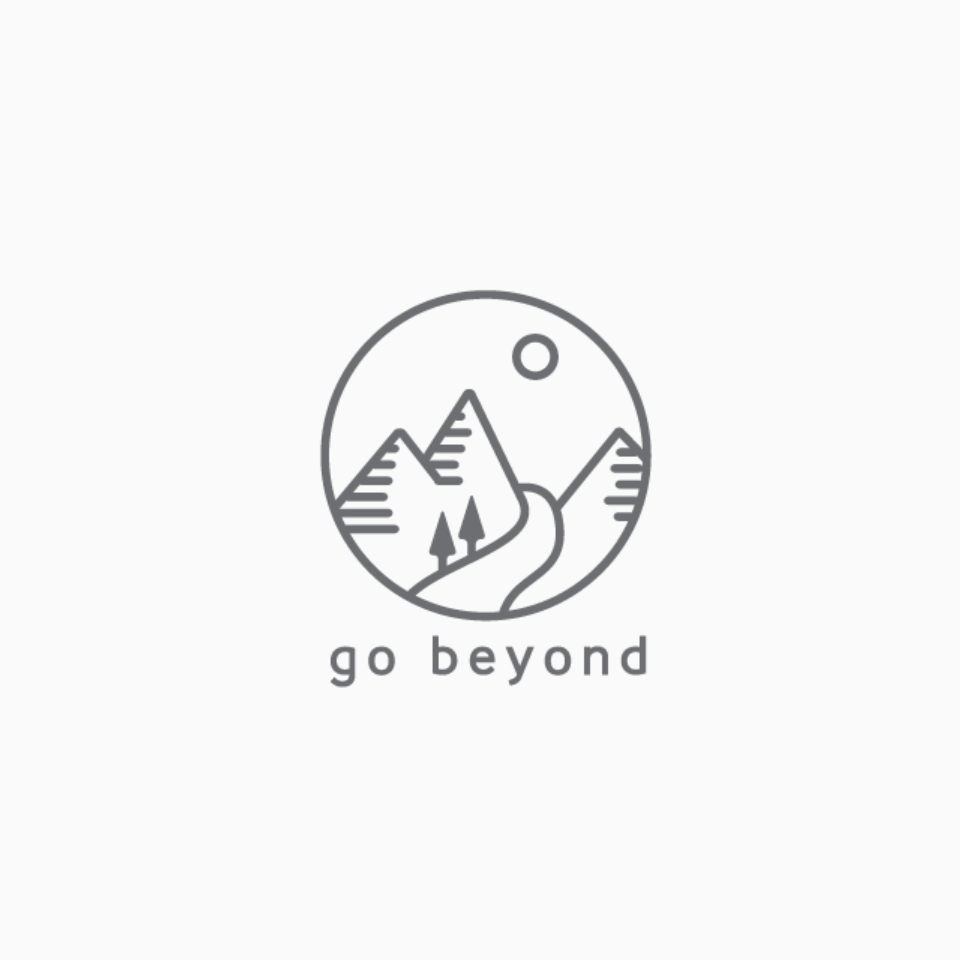CMS Config and ENVs
ENV
CMS project currently supports 3 environments:
local - For developmentlocalproduction - For development but with prod APIproduction - For production
Config
App config can be found in config/appConfig.ts file.
config.global
| Key |
Description |
global.app |
Few app related information. |
global.domain |
Domain. For eg. own-store-demo-cms.vercel.app OR localhost:3002 |
global.baseUrl |
Base URL. For eg. https://own-store-demo-cms.vercel.app or http://localhost:3002 |
global.imageBaseUrl |
Cloudinary image base URL. For eg. https://res.cloudinary.com/your-store/image/upload. If you have mapped AWS S3 with Cloudinary, put that URL here. imageBaseUrl + image path (from DB) will render the image. Note: This is not for static images. |
global.apiBaseUrl |
API base URL to connect to. For eg. http://localhost:3001. |
global.webBaseUrl |
User-facing website URL. For eg. http://localhost:3000 or https://own-store-demo.vercel.app. |
global.redirectToIndexViewAfterUpdate |
Whenever an entity is successfuly updated, do you want to redirect to its index page? This flag controls exactly that. |
global.redirectToIndexViewAfterDelete |
Whenever an entity is successfuly deleted, do you want to redirect to its index page? This flag controls exactly that. |
global.paginationFetchLimit |
How many items should be shown be fetched and shown per page during pagination. |
config.order
| Key |
Description |
order.recentOrders |
Config for recent orders page. |
order.autoRefresh |
Enable auto refresh of new orders. |
order.refreshIntervalInSeconds |
Control the refresh interval of recent orders. |
config.search
| Key |
Description |
search.limit |
How many results should be fetched and shown on search pages? |
config.image
| Key |
Description |
image.imageUploadDirectory |
While uploading images, a dropdown is shown to pick a directory. This mapping controls exactly the same. |
config.integrations
config.integrations.cloudinary
Config for Cloudinary integration.
| Key |
Description |
integrations.cloudinary.cloudName |
Cloudinary clound name. Get this from dashboard. Eg. your-store. |
integrations.cloudinary.uploadPresetName |
We are doing unsigned image upload, so we have to create a preset. Steps: - Navigate to Cloudinary console.
- Scroll down to
Upload presets section. - Create a preset and make sure it is
unsigned.
|
config.integrations.googleAnalytics
For Google analytics integration.
| Key |
Description |
integrations.googleAnalytics.enabled |
Use this flag to disable. |
integrations.googleAnalytics.code |
GA code. Get this from dashboard. |